Intel HD Graphics is an integrated video solution and as such it is not very fast, because it has no memory of its own, but takes some from system RAM. Nevertheless, Intel HD Graphics has come a long way and recently it made the budget video cards practically obsolete letting its owners play even the newest games at low settings. Unfortunately, some games are coded to require a specific amount of dedicated video memory and if not present in the system they refuse to start, although they may be perfectly playable on Intel HD Graphics. In this article I'm going to discuss this exact problem and I will show you how to increase the "dedicated" video memory of Intel HD Graphics or whenever not possible what to do in order to make these games run on your computer.
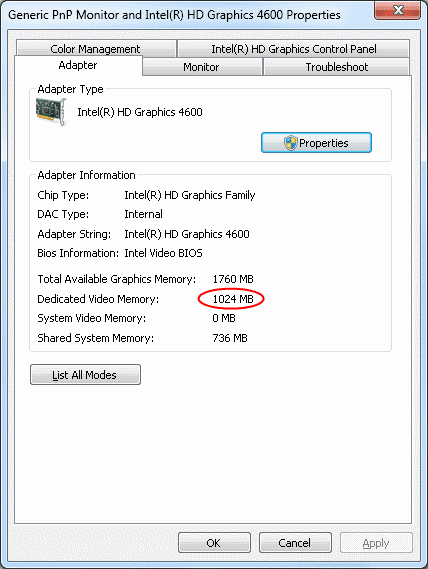
Before taking any actions, let's check out how much "dedicated" memory your Intel HD Graphics is currently using. To see it, simply right click on your desktop, select
Screen resolution and then click on
Advanced settings. A window with your video card properties will open and you will see the memory your Intel HD Graphics is using in the "Adapters" tab (take a look at the screenshots on the right).
Now when you know how much "dedicated" memory your Intel HD Graphics is using read the instructions below for your computer type to see how to increase it or what to do if you can't. I've divided the instruction in 3 sub topics based on the type of machine you have (a desktop, a laptop or a Mac) in order to save you reading unnecessary information, so simply scroll to your type of computer and read on.
Laptop Users
If you have a laptop, you should first check out your BIOS to see if there's a setting to set the Intel HD Graphics dedicated video memory or not. Refer to the "Desktop Users" section below for more information and what to search in the BIOS. Unfortunately, most laptop manufacturers do not include such setting in their BIOSes, so do not worry if you do not find one for your laptop. You can contact your laptop manufacturer for more information, but most likely it will not be possible to increase Intel HD Graphics dedicated video memory. That is why you should consider other ways to make a given game run on your computer. I recommend you try the following:
- Update the game to its latest version and apply its latest patches. You can also check out the game vendor's website for a patch or a fix that makes the game run on Intel HD graphics.
- If step 1 didn't solve the problem, search over the Internet for a way to fool the game that your graphics card has the required amount of dedicated video memory. Many games have a settings or a configuration file, which lets you manually input the dedicated video memory of your graphics card or some other settings that might help, so simply search a little bit for the game you are interested in and I'm pretty sure a solution will come up.
Desktop Users
If you have a desktop, you are lucky - almost all desktop computers have a setting in the BIOS which lets you specify the exact amount of "dedicated" memory Intel HD Graphics should allocate from system RAM. All you have to do it to enter the BIOS, which is usually done by pressing <F2>, <F10> or <Del> right after your computer starts. Take a look at the initial screen to see the exact key you should press or consult your motherboard user's manual. When you enter the BIOS, look for the Intel HD Graphics share memory setting, which is usually placed in a category like "Advanced", "Chipset Configuration" or something like that, if you cannot find it, consult your motherboard user's manual again, as it should be listed there. The screenshot below shows how this setting looks like on an Asrock motherboard.
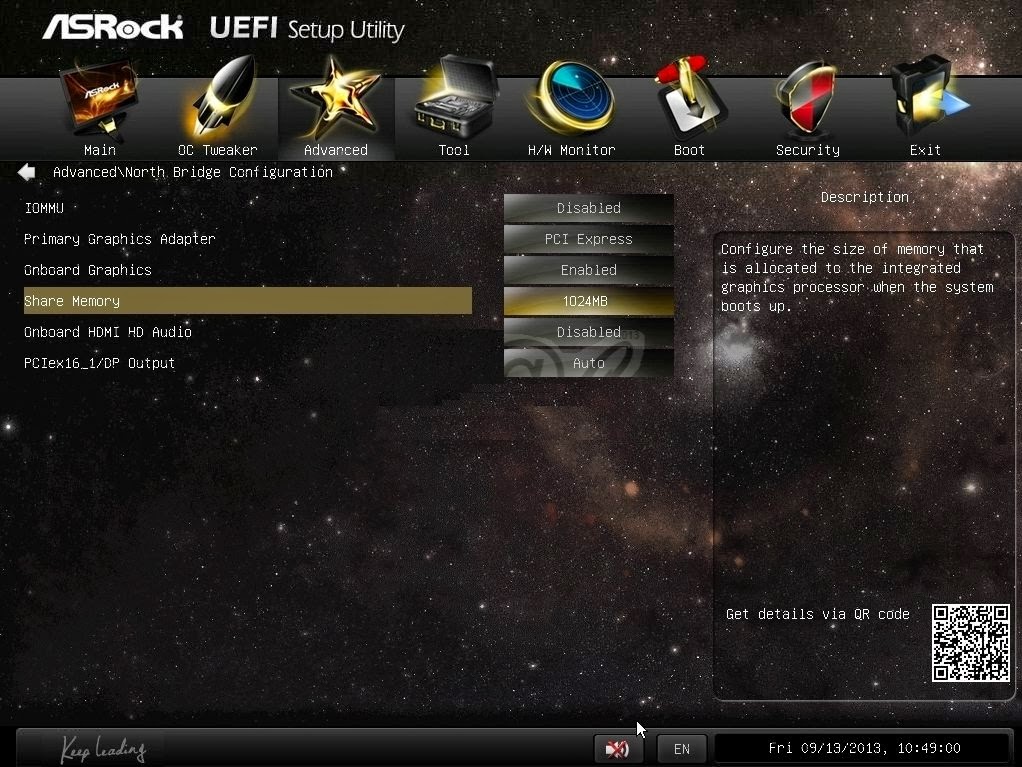
When you find the setting simply set the amount of "dedicated" memory your want your Intel HD Graphics to allocate when your computer starts and press <F10> to save the settings and reboot your computer. Please, note that this memory is not actually dedicated, but is rather taken from system RAM, so if your computer has only 2GB of RAM do not set it too high as you will be left with only a small amount of system memory and your computer's performance will suffer. Refer to the table below for the recommended amount of video memory based on the amount of RAM you have:
| RAM | Recommended Video Memory |
|---|
| 2GB | 256MB |
| 4GB | 512MB |
| 8GB or more | 1024MB or more |
This will make almost all games, if not smoothly playable, at least able to run on your computer.
Mac Users
Apple computers with Intel HD Graphics usually allocate a specific amount of graphics memory based on the amount of RAM in the system. For example, if you have a MacBook with Intel HD Graphics 3000, your video memory will be as follows:
| RAM | Video Memory |
|---|
| 2GB | 256MB |
| 4GB | 384MB |
| 8GB or more | 512MB |
There isn't a setting in the BIOS, so the only way to have more video memory on a Mac with Intel HD Graphics is to install more RAM in it.
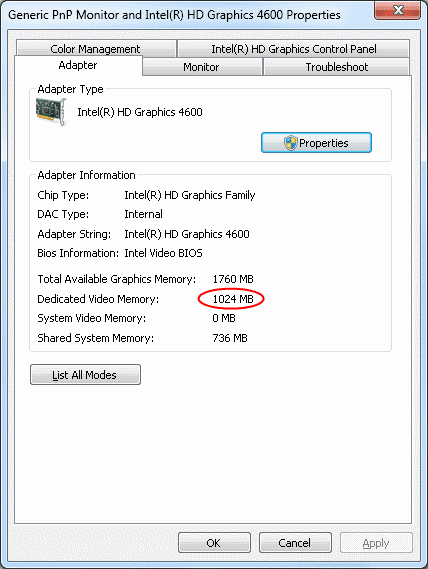 Before taking any actions, let's check out how much "dedicated" memory your Intel HD Graphics is currently using. To see it, simply right click on your desktop, selectScreen resolution and then click onAdvanced settings. A window with your video card properties will open and you will see the memory your Intel HD Graphics is using in the "Adapters" tab (take a look at the screenshots on the right).
Before taking any actions, let's check out how much "dedicated" memory your Intel HD Graphics is currently using. To see it, simply right click on your desktop, selectScreen resolution and then click onAdvanced settings. A window with your video card properties will open and you will see the memory your Intel HD Graphics is using in the "Adapters" tab (take a look at the screenshots on the right).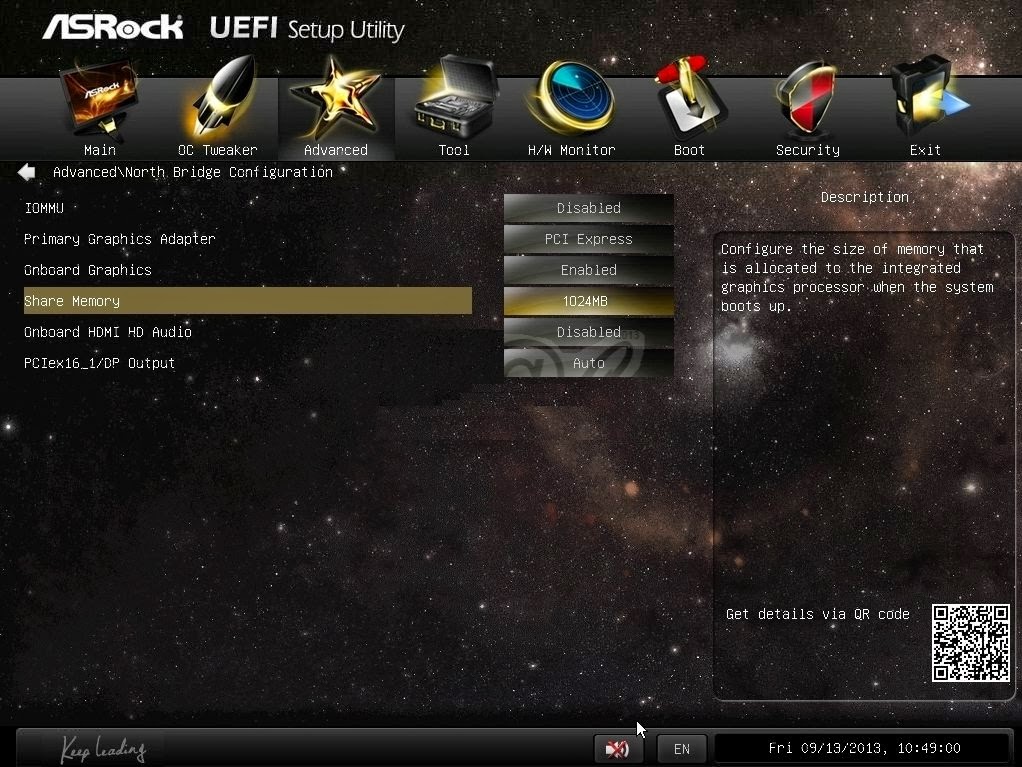 When you find the setting simply set the amount of "dedicated" memory your want your Intel HD Graphics to allocate when your computer starts and press <F10> to save the settings and reboot your computer. Please, note that this memory is not actually dedicated, but is rather taken from system RAM, so if your computer has only 2GB of RAM do not set it too high as you will be left with only a small amount of system memory and your computer's performance will suffer. Refer to the table below for the recommended amount of video memory based on the amount of RAM you have:
When you find the setting simply set the amount of "dedicated" memory your want your Intel HD Graphics to allocate when your computer starts and press <F10> to save the settings and reboot your computer. Please, note that this memory is not actually dedicated, but is rather taken from system RAM, so if your computer has only 2GB of RAM do not set it too high as you will be left with only a small amount of system memory and your computer's performance will suffer. Refer to the table below for the recommended amount of video memory based on the amount of RAM you have: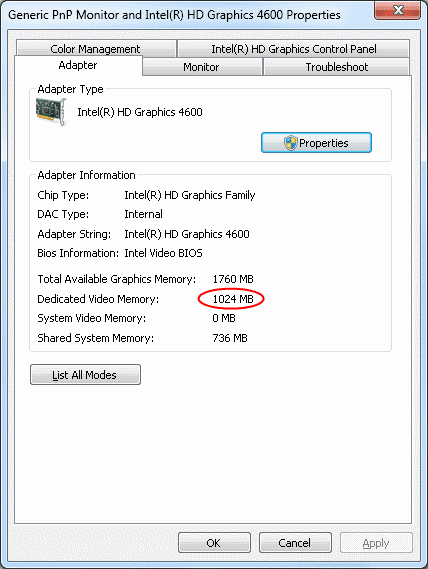 Before taking any actions, let's check out how much "dedicated" memory your Intel HD Graphics is currently using. To see it, simply right click on your desktop, selectScreen resolution and then click onAdvanced settings. A window with your video card properties will open and you will see the memory your Intel HD Graphics is using in the "Adapters" tab (take a look at the screenshots on the right).
Before taking any actions, let's check out how much "dedicated" memory your Intel HD Graphics is currently using. To see it, simply right click on your desktop, selectScreen resolution and then click onAdvanced settings. A window with your video card properties will open and you will see the memory your Intel HD Graphics is using in the "Adapters" tab (take a look at the screenshots on the right).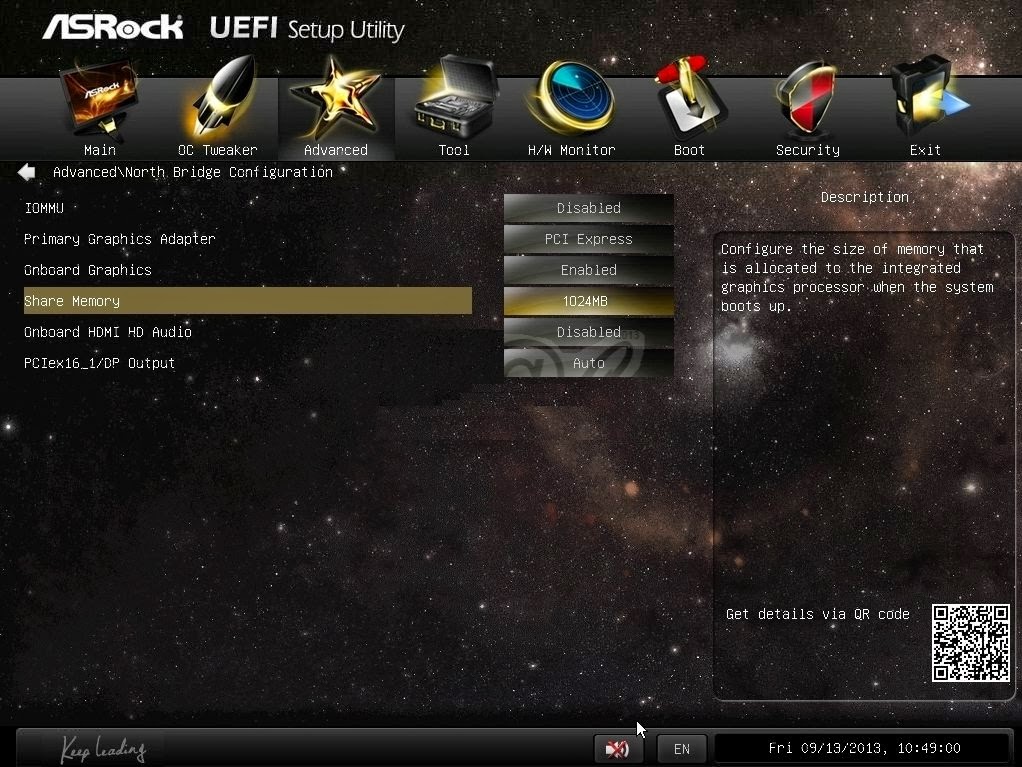 When you find the setting simply set the amount of "dedicated" memory your want your Intel HD Graphics to allocate when your computer starts and press <F10> to save the settings and reboot your computer. Please, note that this memory is not actually dedicated, but is rather taken from system RAM, so if your computer has only 2GB of RAM do not set it too high as you will be left with only a small amount of system memory and your computer's performance will suffer. Refer to the table below for the recommended amount of video memory based on the amount of RAM you have:
When you find the setting simply set the amount of "dedicated" memory your want your Intel HD Graphics to allocate when your computer starts and press <F10> to save the settings and reboot your computer. Please, note that this memory is not actually dedicated, but is rather taken from system RAM, so if your computer has only 2GB of RAM do not set it too high as you will be left with only a small amount of system memory and your computer's performance will suffer. Refer to the table below for the recommended amount of video memory based on the amount of RAM you have:
Comments