- Get link
- X
- Other Apps
How to Take Ownership of Files and Folders in Windows
by David ewansiha
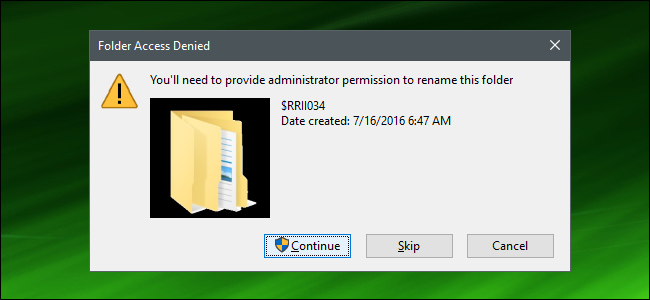
If you’ve ever been denied access to a file or folder in Windows, chances are you need to take ownership of them with your user account. Here’s how.
- Right-click the object and choose “Properties.”
- In the Properties window, on the “Security” tab, click “Advanced.”
- Next to the listed Owner, click the “Change” link.
- Type your user account name into the “Enter the object name to select” box and then click “Check Names.”
- When the name is validated, click “OK.”
- Click “OK” twice more to exit out of the properties windows.
- Get link
- X
- Other Apps
Comments